By Dan Hickey and Andi Rehak
In a separate post, Dan explained he used ForAllBadges to issue OBI-complaint badges within the Oncourse course management system. This post explains how these badges earners can "push" their badges out of the class and into their open badges backpack and beyond to Facebook, Google+ and Twitter.
This post is intended to be a very concise explanation for using backpacks when using the ForAllBadges platform. In particular it highlights the fact that badge earners must have an open badges backpack before they can push their badges to it.
For more general guidelines, check out Mozilla's wiki on badges, information for badge issuers and the open badges FAQs. P2PU's Open Badges 101 sprint and Mozilla Open Badges google group are also very helpful. If the terms like "issuer" and "earner" are confusing, check out Carla Casilli's blog on the open badges lexicon
Create a Mozilla Open Badges Backpack
The Open Badge Infrastructure (OBI) made it possible for Mozilla to create virtual
“backpacks” where earners can store and display their badges, or push them out
to other locations such as Facebook. Initially
Dan's students were a little confused about creating backpacks, but this is
because the very idea of a virtual backpack is entirely new. Once he created step-by-step instructions like
the ones here, it was pretty simple to create the backpack
before pushing a badge to it. Hopefully badge earners will be able to use these instructions as well.
First you go to to Open Badges.org. There is stuff here that you can play around with but click in the middle where is says Visit Your Mozilla Badges Backpack. Or just go directly to the Open Badges Backpack Click on the green sign in.
This launches Mozilla’s Persona identification system. Users
must log on to open badges with the same email address at the one
associated with that person at the ForAllBadges site (or whatever badging platform being used) that issued the
badge. Persona then asks
for a password. Users can use whatever password they like but are likely
to use the same one as they use for that email address.
Persona then sends verification to the email address. Clicking on that address verifies the users identity and leaves them in the Persona account manager. This step is a little confusing, because from there the users need to go back to http://beta.openbadges.org/
 |
| Open Badge Backpack Login |
 |
| Mozilla's Persona Identity Verification System |
Persona then sends verification to the email address. Clicking on that address verifies the users identity and leaves them in the Persona account manager. This step is a little confusing, because from there the users need to go back to http://beta.openbadges.org/
Pushing Badges to the Backpack
 |
| Accepting a Badge from ForAllBadges into Backback |
 |
| Prompt to Create a Backpack |
If there is no backpack with the email address
associated with the badge (shown in red), the issuer is prompted to create one. If so, clicking the blue Cool Lets Go takes uses to the steps above for creating a
backpack. Users need to create a backpack
with that email address, and that first badge has to be pushed a second
time. At this point, I realized that
many students might have preferred me to use their more Gmail address than their
university email address. This gets at the crucial issue of permanence that the open badges
community is dealing with right now.
 |
| Badge Added to Backpack |
After a badge is pushed to a valid backpack, a
message indicates that the badge was added.
Clicking on the blue hotlink takes the user from there to their
backpack. Users can examine their badges in the backpack and push them out from
there if they like.
Pushing Badges to Social Networks
 |
| Badges and Groups in Backpack |
When users go back to their backpack at http://beta.openbadges.org/ they can see
all of the badges in their backpack (but they may need to log back in). The backpack will contain whatever badges and
a single unnamed group. Dragging a badge
into the group allows the user to name the group and create additional groups. Clicking on the Public box on the lower left means that others can see the badges
in that group.
Clicking on the on the familiar sharing symbol on the lower right of group box pushes the badge beyond the backpack; clicking on the badge itself shows what anybody else will see if they click on the badge in your backpack or on the wild. Notice that the criteria and evidence have all been turned to hotlinks that go back the badge holder (which in this case is badges.forallschools.com).
 |
| The Information in the a Badge |
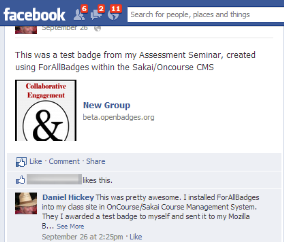 |
| Badge Pushed to Facebook |
Once the badge is pushed, anybody who gets the tweet or is friended in Facebook or Google+ can simply click on the link and see the same info like the one in in the picture above. They can in turn click on the links to see more information. Users can add additional comments and others can comment as well. While the Facebook post can be deleted, a tweet obviously cannot be taken back. However, the user can go back to the backpack and “disown” the badge and the link will be killed.
 |
| Tweeted Badge |
Hopefully we have brought some clarity to the world of badge accepting; now go to the open badges homepage and actually earn a badge yourself by taking the Badges 101 Quiz!




I just replied to the question about badg.us on my blog (here: http://bit.ly/R5VBVt)--I hadn't known there was a little hiccup with setting up the backpack for the first time on ForAllBadges, but badg.us is a little bit different.
ReplyDeleteKatie
Karen Jeffrey and others on the Open Badges community call suggested that I may well be mistaken about having to push the badge twice. I am investigating now. thanks for all your input and I loved your blog post. Very exciting what you are doing.
ReplyDelete